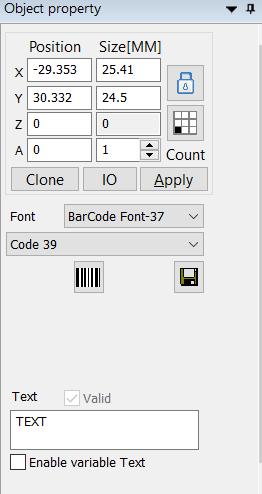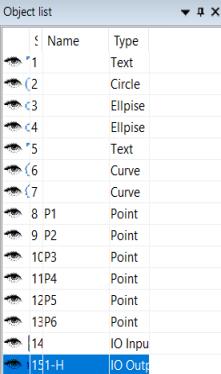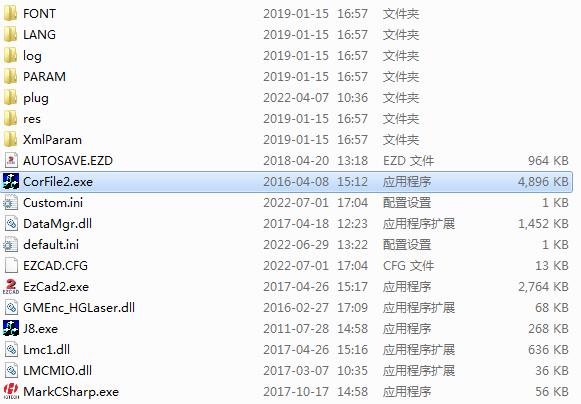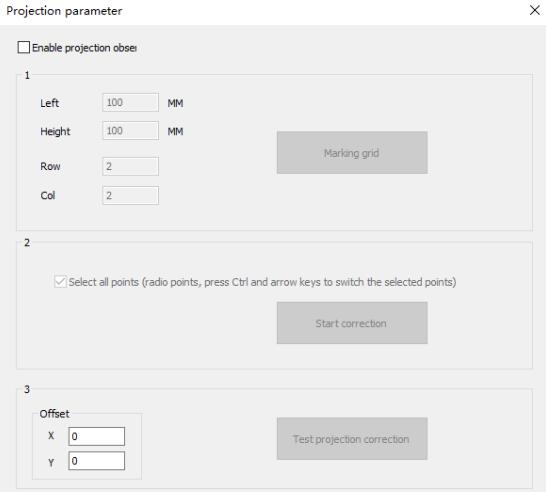The “Group” preserves the original attributes of the selected graphic objects and combines them as a new graphical object. This combined graphical object can be…
READ MORE ->
Laser Marking
Edit Menu: Combine/Uncombined
The “Uncombine” reduces the combined object into a single curve object. The “Combine” removes all the curves of the selected objects and combines them together…
READ MORE ->
Edit Menu: Cut (T)/Copy(C)/Paste (P)
“Cut” deletes the selected graphic objects and copies them into the system clipboard, and then copies the graphic objects in the clipboard to the current…
READ MORE ->
Edit Menu: Undo Modify/Redo
In a graphical edit operation, if the current operation is not satisfied, the “undo” can be used to cancel the current operation and return to…
READ MORE ->
File Menu: Object Property
On the left of Ezcad is the object parameter, as shown in Figure. Position X: Indicates the X coordinate of the currently selected object. The…
READ MORE ->
File Menu: Object list
On the left side of Ezcad3 is object list, as shown in Figure. When processing, the system executes the objects in the list in order….
READ MORE ->
File Menu: Recent documents
After the “Projection Parameter” menu, the files recently opened by the user are listed. The maximum number of listed files is 4. If the software…
READ MORE ->
EzCad 9-Point Calibration Method
1. Find the calibration software Open the EzCad2 file directory and double-click “Corfile2” to enter the 9-point calibration software. 2. Set the calibration parameters Click…
READ MORE ->
File Menu: Projection Parameter
Connect the external projection device. Keep the direction both scanner and projection same. Enable the project watch and click F4 to preview. When using, the…
READ MORE ->
What Are the Features of Software EzCad3?
This software has the following main functions: Edit the graphic pattern. Supports TrueType fonts, single line fonts (JSF), dot matrix fonts (DMF), one-dimensional barcodes, and…
READ MORE ->