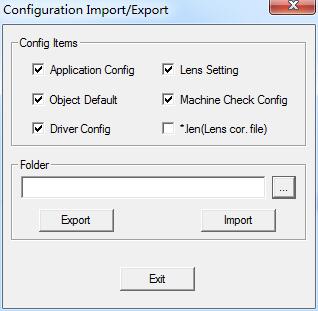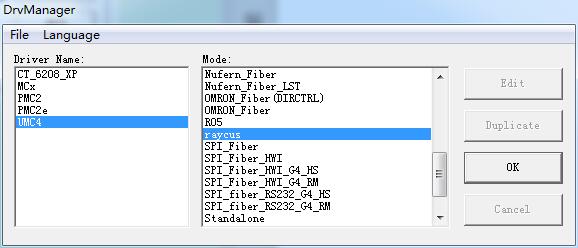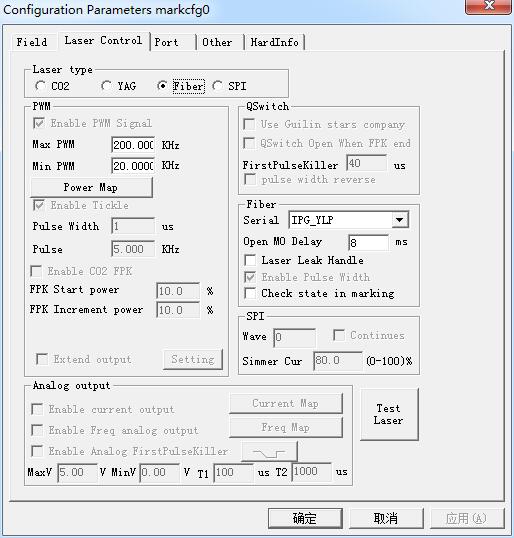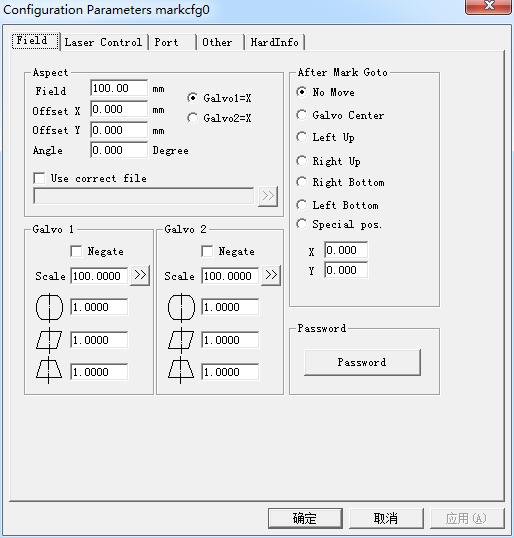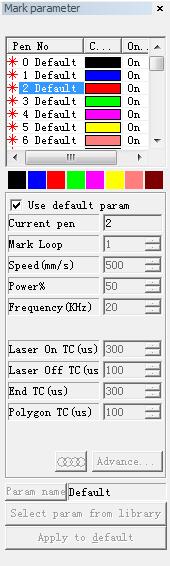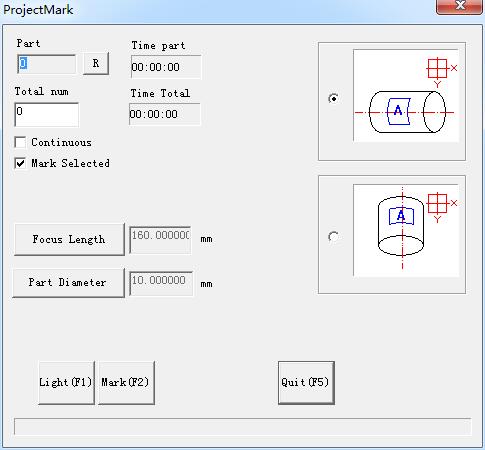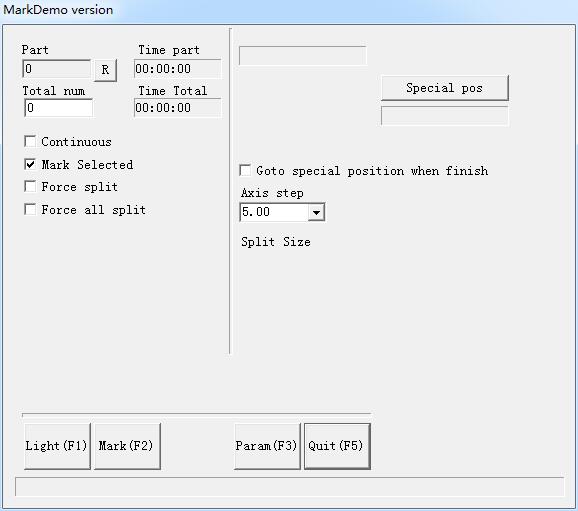Configuration Import/Export Use this function to load the backup configuration files or export the current configuration files for backup. Method: 1. Select “File” from Menu…
READ MORE ->
Laser Marking
How to Select or Change the Driver of Laser Mark Control Board in MarkingMate?
Based on the different marking controller usage, user must select a correct driver. Users need to select the driver when installing MarkingMate. Besides, they can…
READ MORE ->
System Requirement of MarkingMate 2.7 Installation
OS: Microsoft Windows 98/2000/XP/Vista/7/8. RAM: Win 98/2000/XP: 2GB Win Vista/7/8: 4GB. Resolution: 1024*768 or above. Font size must be the smaller (100%) one. PMC2 card or…
READ MORE ->
Param(F3) Configuration: Laser Control
Laser type: Co2: It indicates that current laser size is Co2 laser. YAG: It indicates current laser size is YAG laser. Fiber: It indicates that current laser size is fiber…
READ MORE ->
Param(F3) Configuration: Field
Field: the widest range for marking. Gavlo 1=x: the track of gavlo 1 uesd as the X axis. Gavlo 2=x: the track of gavlo 2 uesd as the…
READ MORE ->
Mark-Control Bar
The Mark-Control Bar is located at the bottom of the main interface window, as Figure shows. Light: This item is used to mark the frame of…
READ MORE ->
Mark Parameter: Select Param From Library
Select param from library: When press this button, a dialog will pop up as figure shows. We can save the parameters to disk files, or to…
READ MORE ->
Mark Parameter: Pen List
In EzCad2, every document file has 256 pens, 0 to 255 numbered, and they are located in the top of the Marking Properties Table. Each…
READ MORE ->
Laser Menu: ProjectMark
User can change the shape of the marking object in the software according to the shape of the part, to make sure the marking result…
READ MORE ->
Laser Menu: Split Mark 2
“Split mark2” module is able to split joint big content. We can either choose an expansion axis to be X direction split joint, or choose…
READ MORE ->