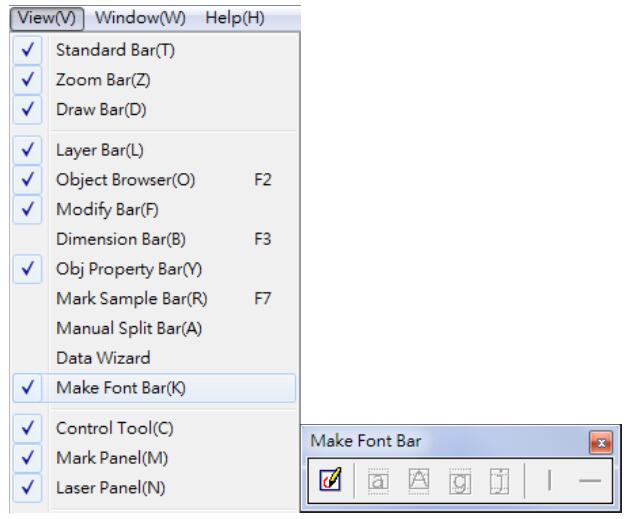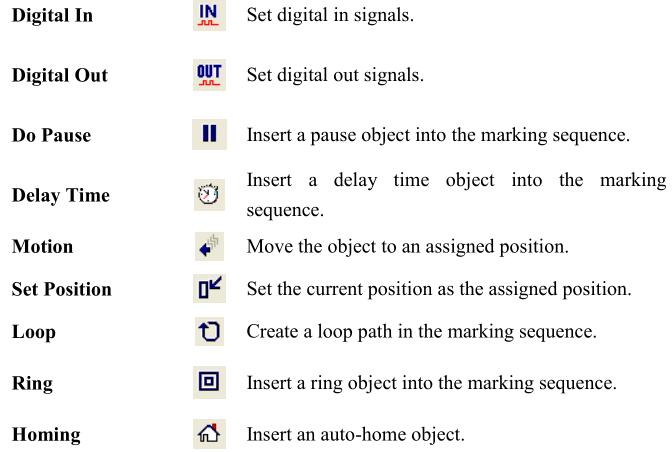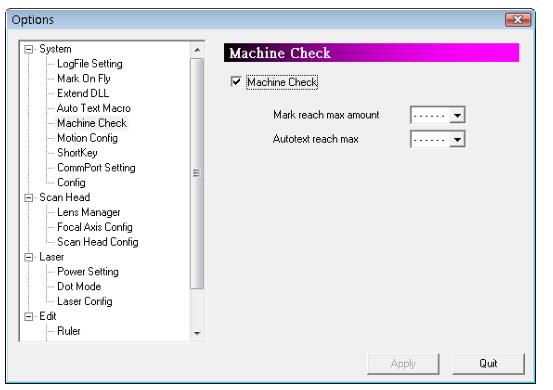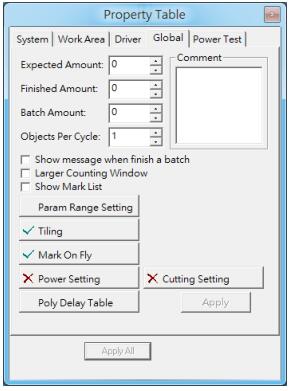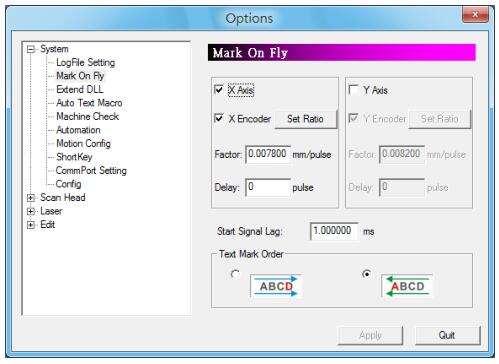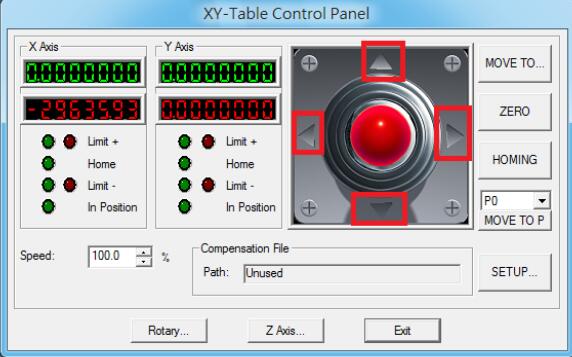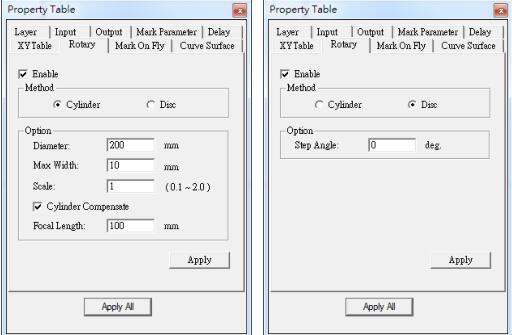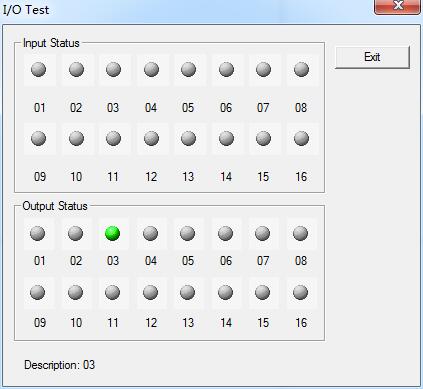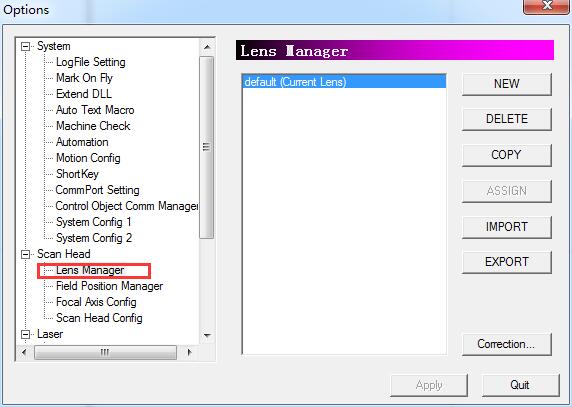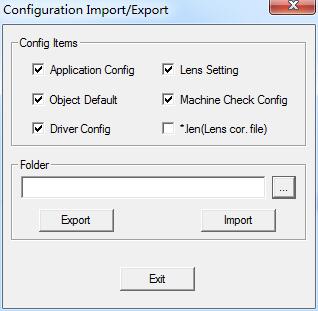Execute Make Font Function To Execute Make Font function, please refer to the following step. Step 1 Select Make Font Bar from View Menu, see…
READ MORE ->
MarkingMate 2.7
Automation: Control Object
The Control Object Tool Bar allows user to insert control objects, see Fig. Digital In “Digital In” is used to check the input potential signal…
READ MORE ->
Automation: Automation and I/O
If users want to apply this system in automatic process, all they need to do is understanding how the system works with I/O signals and…
READ MORE ->
How to Use the Function of Split?
Tiling Users can activate “Split” function from 「Property Table」→「Golbal」, see Fig. If the button is like × Tiling, it means the function is disable. If the…
READ MORE ->
How to Use the Function of Mark on Fly?
Without the “Mark On Fly” function, the marking result will be incorrect while the working pieces are moving. Enable this function the system will pursue…
READ MORE ->
How to Use the Function of X/Y(/Z) Table Control?
Enable X/Y(/Z)Table Control Allow users to enable XY(/Z) Table. Users can add coordinates and then the XY(/Z) axis will move to the assigned positions in…
READ MORE ->
How to Use the Function of Rotary Marking?
Enable Rotary Marking To control the Rotary Axis, users need activate the Rotary function by clicking the Layer object in Object Browser and then go to the Rotary…
READ MORE ->
How to Use the Function of Align Light?
Mark Preview This function is used to position the marking object. The interface shows as Fig. It uses align light instead of laser to display…
READ MORE ->
How to Use the Function of Lens Correction?
“Lens Correction” function is used to fix the distortion resulted from Lens characteristics or optical problems. If the lens correction has been completed, but the…
READ MORE ->
How to Set System Info Backup and Recovery?
Configuration Import/Export Use this function to load the backup configuration files or export the current configuration files for backup. Method: 1. Select “File” from Menu…
READ MORE ->