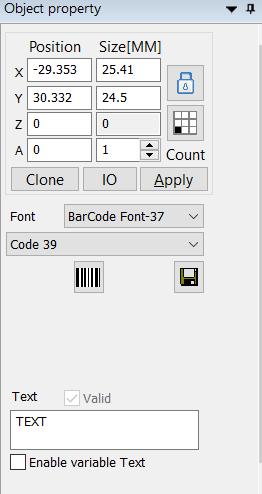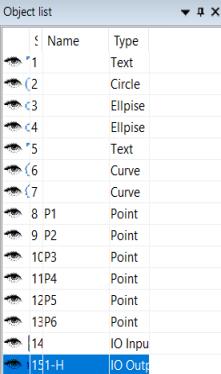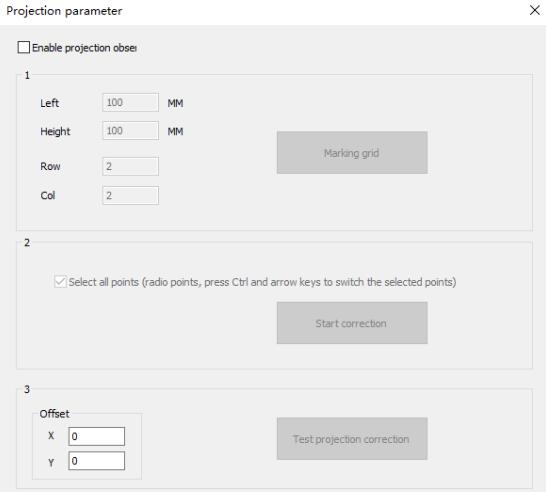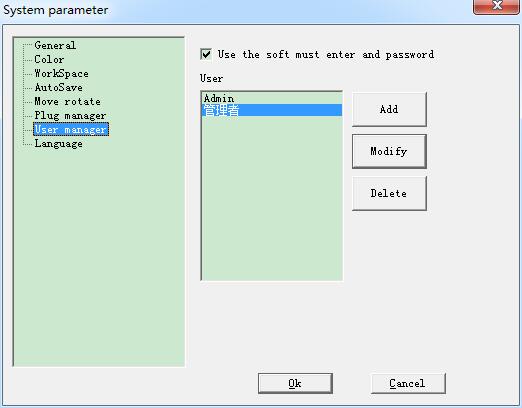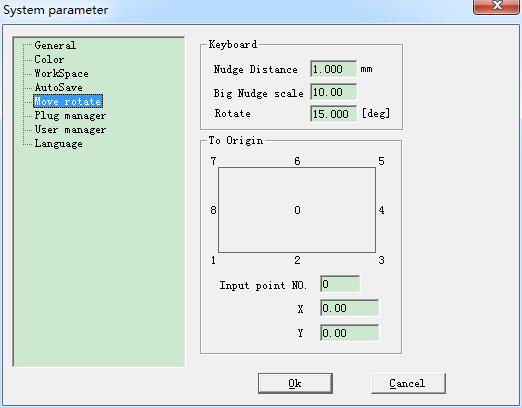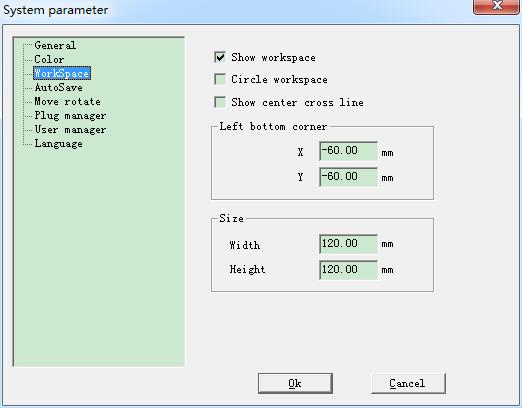On the left of Ezcad is the object parameter, as shown in Figure. Position X: Indicates the X coordinate of the currently selected object. The…
READ MORE ->
File Menu
File Menu: Object list
On the left side of Ezcad3 is object list, as shown in Figure. When processing, the system executes the objects in the list in order….
READ MORE ->
File Menu: Recent documents
After the “Projection Parameter” menu, the files recently opened by the user are listed. The maximum number of listed files is 4. If the software…
READ MORE ->
File Menu: Projection Parameter
Connect the external projection device. Keep the direction both scanner and projection same. Enable the project watch and click F4 to preview. When using, the…
READ MORE ->
File Menu – System Parameter: User manager
Uses in choosing whether to use the current software must to input the user password. When enable “You must enter and password before using”, the…
READ MORE ->
File Menu – System Parameter: Move rotate
Nudge Distance: the distance that the object moved when pressing direction keys each time. Big Nudge Scale: indicates the number the user wants to time the Nudge…
READ MORE ->
File Menu – System Parameter: WorkSpace
The set of the work space’s property contains setting the size, type and position at the work space. The Work Space is the rectangle or…
READ MORE ->