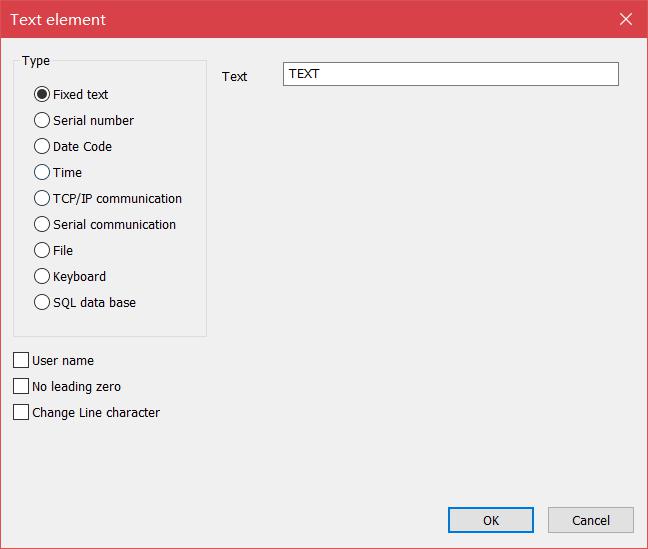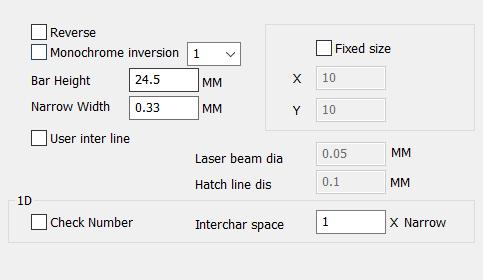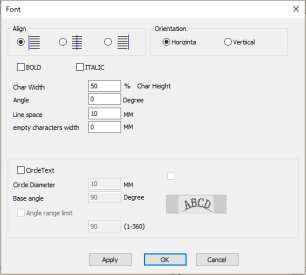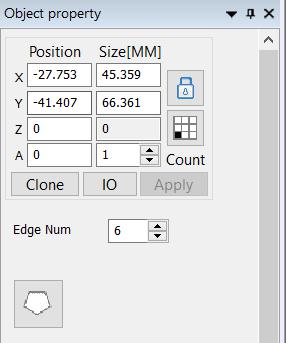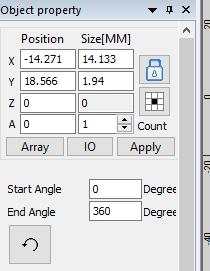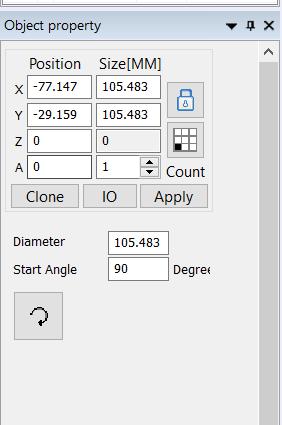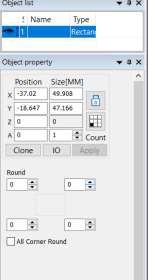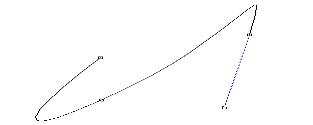Click to enable the variable text. The variable text means that the text can be dynamically changed according to user-defined rules during processing. Variable text…
READ MORE ->
EzCad3
Draw Menu: Text – Bar Code Font Parameters
When the barcode font is selected, the system will pop up a dialog box as shown in Figure. 1.Barcode example The bar code example picture…
READ MORE ->
Draw Menu: Text – Text Font Parameters
Ezcad software supports direct input of text in the workspace. The fonts of the text include all fonts installed by the system, multiple fonts provided…
READ MORE ->
Draw Menu: Polygon
To draw a polygon, select the “Polygon” command in the drawing menu or click the icon. Under Draw Polygon, hold down the left mouse button…
READ MORE ->
Draw Menu: Ellpise
To draw an ellipse, select the Ellipse command from the Draw menu or click the icon. Under the draw ellipse command, press the left mouse…
READ MORE ->
Draw Menu: Circle
To draw a circle, select the circle command in the drawing menu or click the icon. Under the draw circle command, press the left mouse…
READ MORE ->
Draw Menu: Rect
To draw a rectangle, select the Rect cursorin the drawing menu or click the icon. Under the drawing rectangle, hold down the left mouse button…
READ MORE ->
Draw Menu: Curve
To draw a curve, select the Curve command or click icon. Under the draw curve command, click the left mouse button to place the node….
READ MORE ->
Draw Menu: Line
To draw a straight line, select the “Line” cursor in the drawing menu or click the icon. The mouse changes to a cross shape. Click the left…
READ MORE ->
Draw Menu: Select, Node, Point
Select Select cursor is used to select and edit objects within your project and can move or re-size objects. Node Node cursor is used to…
READ MORE ->