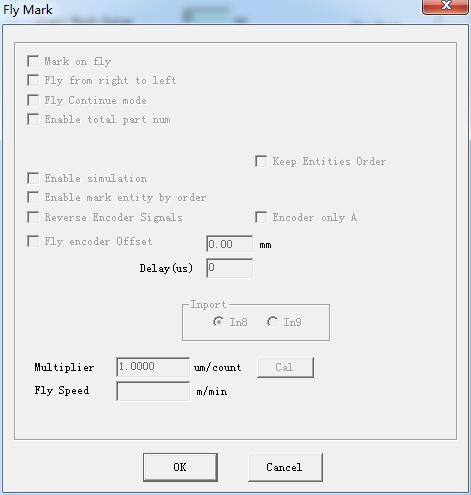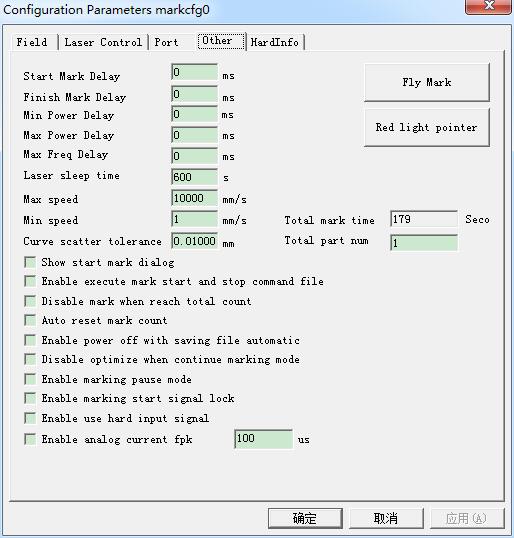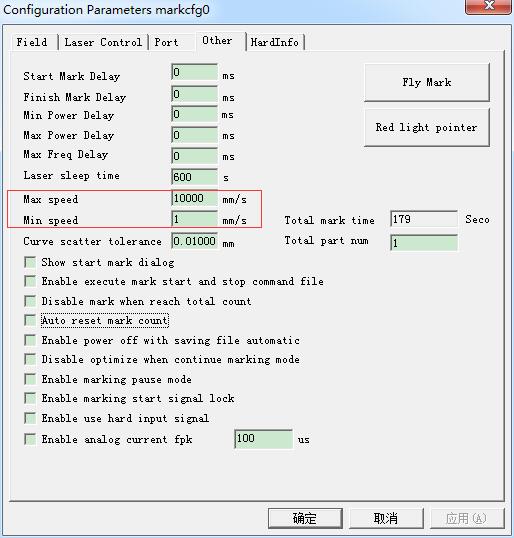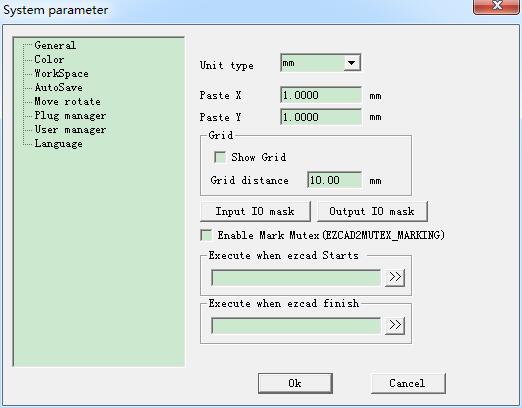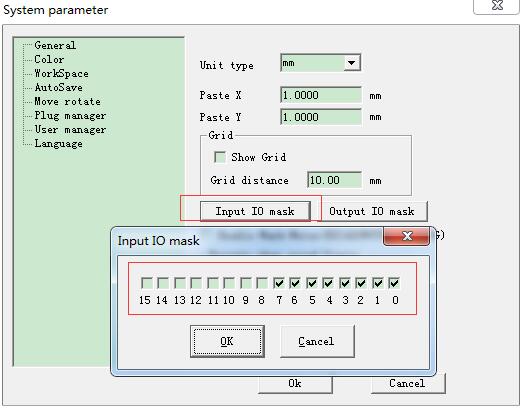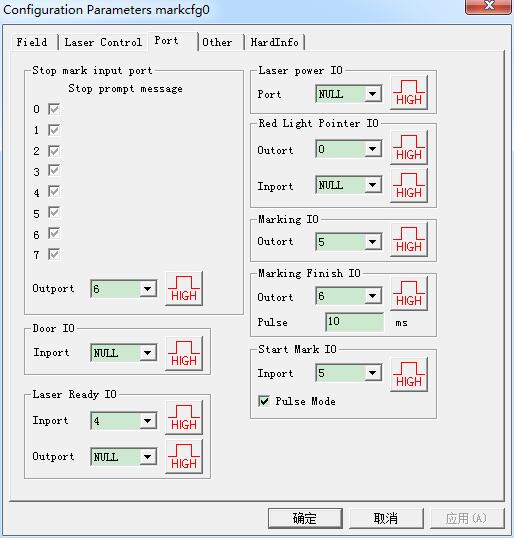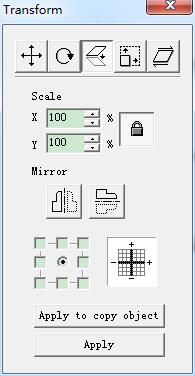Fly Mark Mark on fly: choosing this item refers to enable “Fly mark” function. Fly from right to left: Choosing this item indicates that stream line direction…
READ MORE ->
EzCad2
Param(F3) Configuration: Other
Starting Mark Delay: The delay before marking. Finish Mark Delay: The delay after marking. Max Power Delay: The Max dealy when the laser power is changed from 0%…
READ MORE ->
How to Limit the Marking Speed of Laser Marker?
“F3 Parameters” – “Other” – Adjust the “Maximum Speed” and “Minimum Speed”.
File Menu – System Parameter: General
In “General“, common parameters can be configured. Unit Type: millimeter and inch are two options can be selected. Paste X and Paste Y: the relative offsets to…
READ MORE ->
The High and Low Levels of the Input Port Can’t Be Checked?
The input and output ports cannot be checked because they are not enabled and need to be enabled in the system parameters – Input IO mask before…
READ MORE ->
Param(F3) Configuration: Port
Stop mark input port: When in marking process, if the system detects there is a corresponding input signal, the current marking operation will be ended, and…
READ MORE ->
How to Stop Marking Using the External Input Port?
If you want to use the external input port to stop the processing state, you need to connect the hardware input port signal, and the laser marking…
READ MORE ->
How to Change the Direction of the Marked Text?
How to change the direction of the marked text without changing the direction of the galvanometer? Use the marking software Mirror function, or use the ctrl+↑/↓ shortcut keys to change…
READ MORE ->
Modify Menu – Transformation: Mirror
Mirror the current selected object. When select mirror command, a parameter setting box will appear as the Figure shows. Scale: the zoom ratio of the X/Y…
READ MORE ->
How to Mark Hollow Characters in Ezcad?
Add a box to the text, select the Group at the same time, and check the All calc when Hatch.