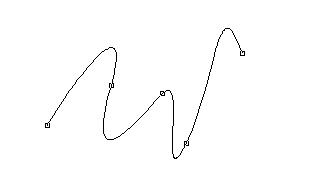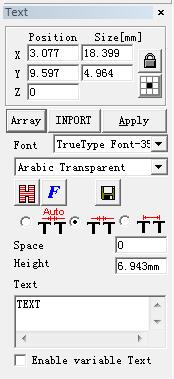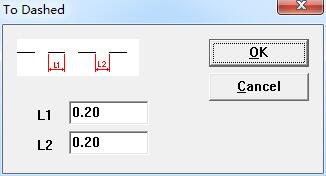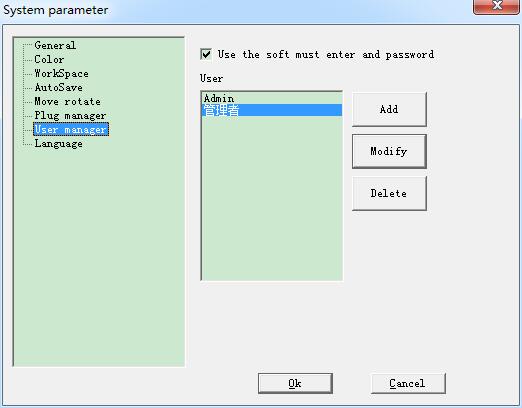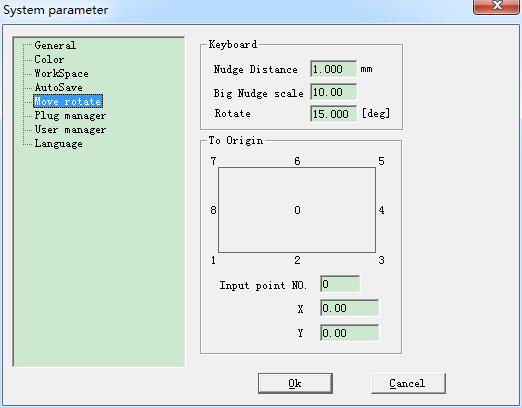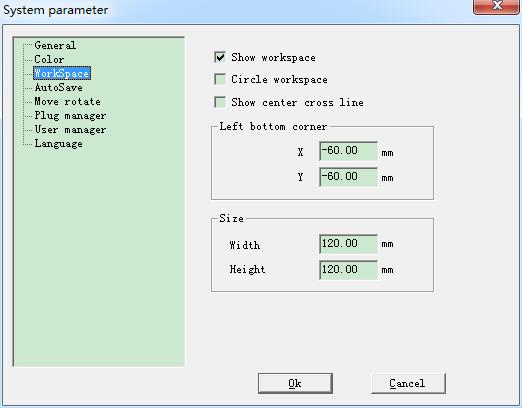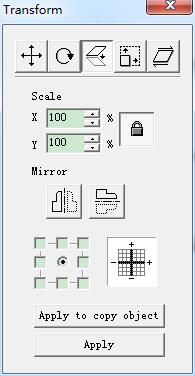To draw a curve, users can select command “Curve” in the Draw Menu or click the icon. When command “Curve” selected, users can draw free…
READ MORE ->
EzCad2
Draw Menu: Point(D)
To draw a dot in the working space is one of the easiest drawing operations. When selected, the mouse pointer will be changed into a…
READ MORE ->
View Menu – Object Property: Positon, Size, Array
Object Property is displayed in the left side of the main interface window. X position: the X coordinate of the point in the left button corner of…
READ MORE ->
Edit Menu: To Curve, To Dashed
“To Curve” turns the current selected vector graphics object into curve object. “To Dashed” turns the current selected vector graphics object into dashed object, as…
READ MORE ->
Edit Menu: Group / UnGroup
When selected the “Group” function will keep the selected objects’ original properties and make them into a new object, and this new group, as the…
READ MORE ->
Edit Menu: Combine / Uncombine
“Combine” will ignore all the selected objects’ curve properties and combine those objects into a new curve combination with new curve properties. Same as other…
READ MORE ->
File Menu – System Parameter: User manager
Uses in choosing whether to use the current software must to input the user password. When enable “You must enter and password before using”, the…
READ MORE ->
File Menu – System Parameter: Move rotate
Nudge Distance: the distance that the object moved when pressing direction keys each time. Big Nudge Scale: indicates the number the user wants to time the Nudge…
READ MORE ->
File Menu – System Parameter: WorkSpace
The set of the work space’s property contains setting the size, type and position at the work space. The Work Space is the rectangle or…
READ MORE ->
Modify Menu – Transformation: Mirror
Mirror the current selected object. When select mirror command, a parameter setting box will appear as the Figure shows. Scale: the zoom ratio of the X/Y…
READ MORE ->