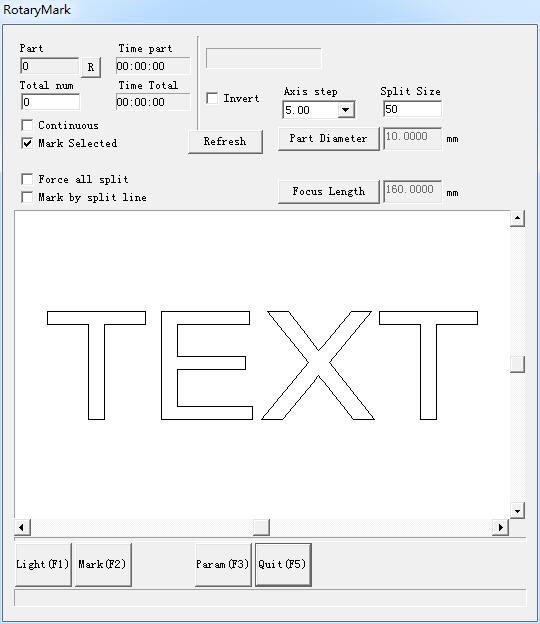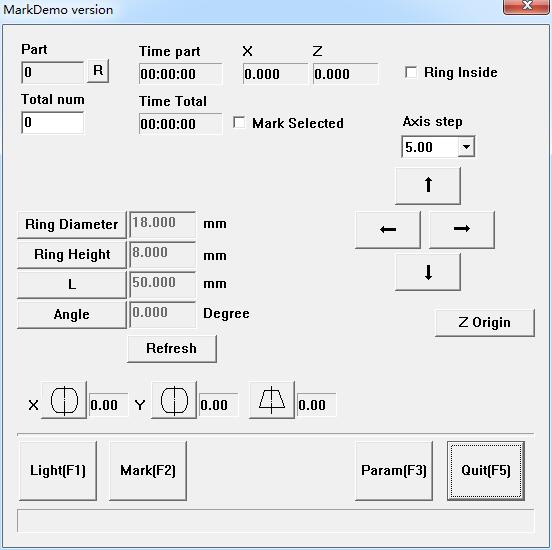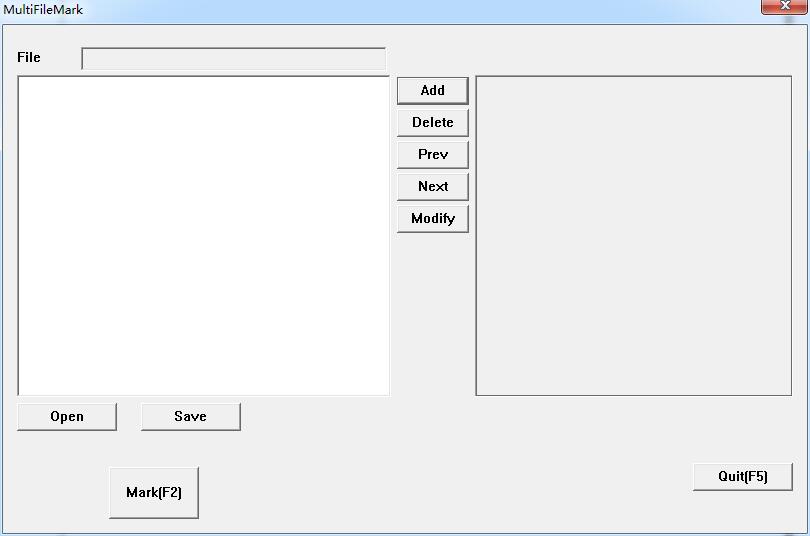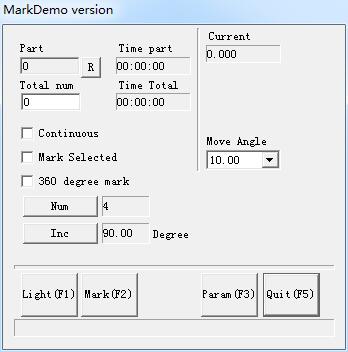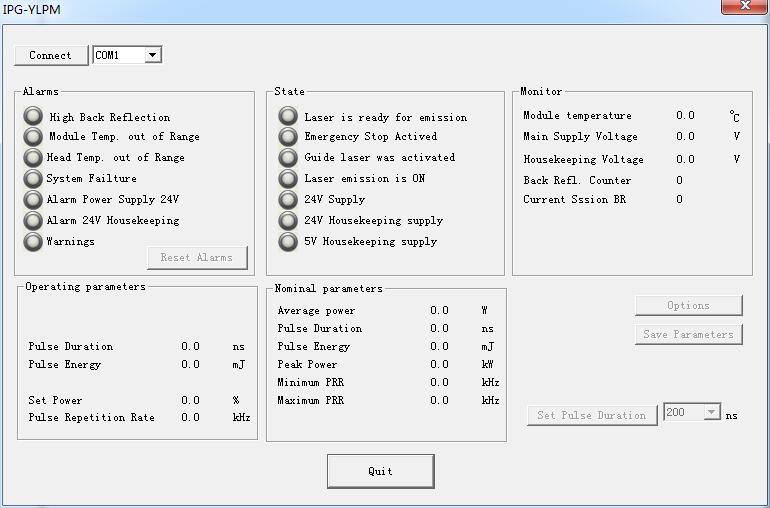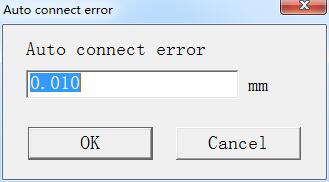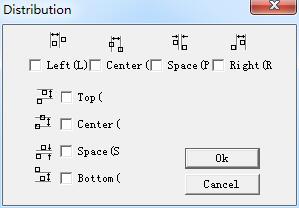“Rotate Text Mark”: can solve the question the hatch lines and text independent mark when rotate mark the hatch text, they are cannot superposition. Using…
READ MORE ->
EzCad2
Laser Menu: RotaryMark
Part diameter: click it, and fill in part diameter. Focus length: click it and fill in focus length of F-θlens. Note: the two parameters effect marking result directly….
READ MORE ->
Laser Menu: Ring Text Mark
Ring text mark means mark text on ring, can mark on out surface of the ring, also can mark on inside surface of the ring, out…
READ MORE ->
Laser Menu: PowerRuler
The function of is Power Ruler mainly uses for to design each kind of scale, turn on EzCad 2 and select “PowerRuler” in the laser…
READ MORE ->
Laser Menu: MultiFileMark
“MultiFileMark” module is able to mark repeatedly different *.ezd files, avoiding changing the files. Add: Add .ezd files. The dialog box pops up after click “add”…
READ MORE ->
Laser Menu: AngleRotate2 Marking
Except the new option 360 degree mark, the others parameters in AngleRotate2 is the same as those in AngleRotate. 360 degree mark: Selected to mark the figure on the column…
READ MORE ->
Special Menu: IPG Setting
Click IPG Setting in ‘Special’ menu, the follow dialog will pop-up. It connects computer and laser through serial line for series of IPGM laser, and…
READ MORE ->
Modify Menu: Align
Command “Align” will be available only when more than one object is selected in the workspace. “Align” is used to align the objects users select…
READ MORE ->
Modify Menu: Curve Editing
Auto Connect: When selected, a dialog box will appear. Auto Connect Error: If the distance between two curves’ starting and ending points is less than…
READ MORE ->
Modify Menu: Distribution
Distribution is to several objects distribute in the workplace as considering regular. Eg: there are 6 rectangles in the workplace, when click distribute, follow dialog…
READ MORE ->