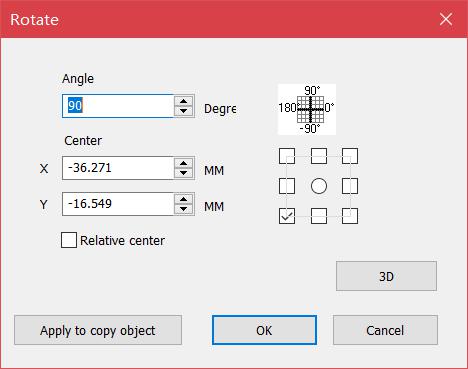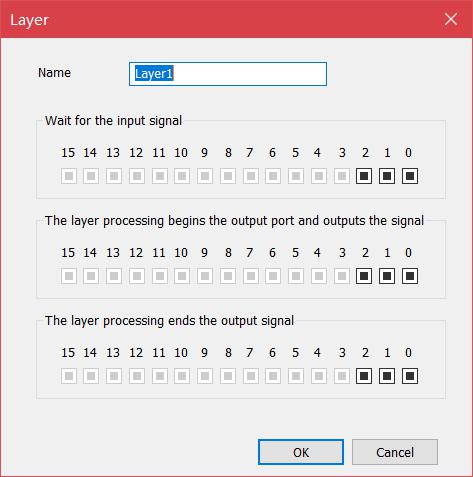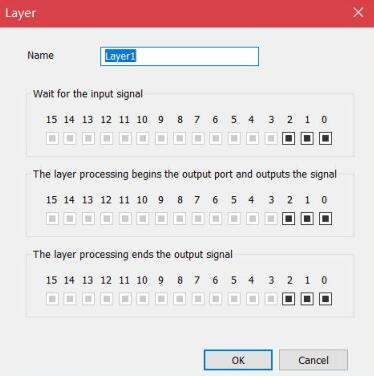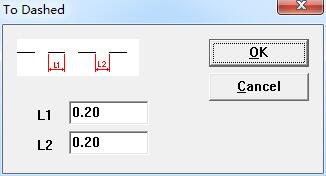The graphics drawn by EzCad3 software are all vector graphics. Therefore, you can modify the characteristics of the graphics to adjust the shape of the…
READ MORE ->
Edit Menu
Edit Menu: Select
select all object: select all the objects in the current workspace select all the unselected: select all the unselected objects in current workspace. delete selected…
READ MORE ->
Edit Menu: Add layer/delete layer
‘add layer’ adding multiple layers for the software, can edit and process the content and process in the new layer. Each layer can be controlled by…
READ MORE ->
Edit Menu: Group/Ungroup
The “Group” preserves the original attributes of the selected graphic objects and combines them as a new graphical object. This combined graphical object can be…
READ MORE ->
Edit Menu: Combine/Uncombined
The “Uncombine” reduces the combined object into a single curve object. The “Combine” removes all the curves of the selected objects and combines them together…
READ MORE ->
Edit Menu: Cut (T)/Copy(C)/Paste (P)
“Cut” deletes the selected graphic objects and copies them into the system clipboard, and then copies the graphic objects in the clipboard to the current…
READ MORE ->
Edit Menu: Undo Modify/Redo
In a graphical edit operation, if the current operation is not satisfied, the “undo” can be used to cancel the current operation and return to…
READ MORE ->
Edit Menu: Add layer / Delete layer
“add layer” adding multiple layers for the software, can edit and process the content and process in the new layer. Each layer can be controlled…
READ MORE ->
Edit Menu: To Curve, To Dashed
“To Curve” turns the current selected vector graphics object into curve object. “To Dashed” turns the current selected vector graphics object into dashed object, as…
READ MORE ->
Edit Menu: Group / UnGroup
When selected the “Group” function will keep the selected objects’ original properties and make them into a new object, and this new group, as the…
READ MORE ->