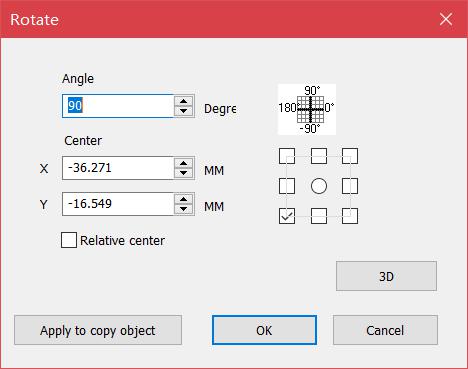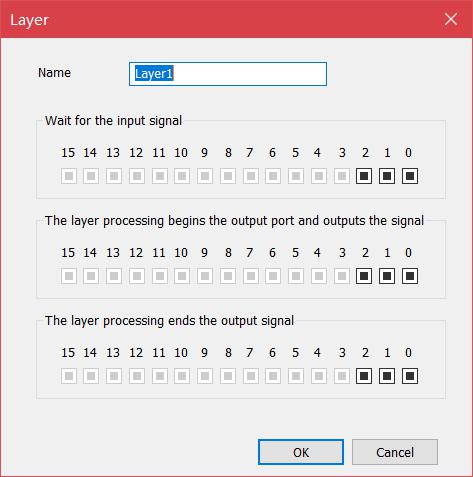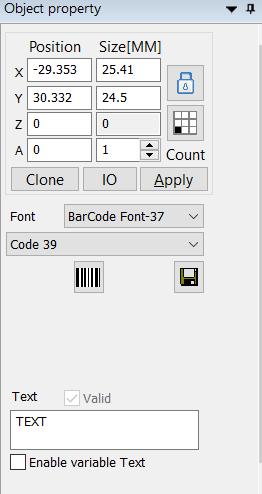To draw a straight line, select the “Line” cursor in the drawing menu or click the icon. The mouse changes to a cross shape. Click the left…
READ MORE ->
Draw Menu: Select, Node, Point
Select Select cursor is used to select and edit objects within your project and can move or re-size objects. Node Node cursor is used to…
READ MORE ->
Edit Menu: Node
The graphics drawn by EzCad3 software are all vector graphics. Therefore, you can modify the characteristics of the graphics to adjust the shape of the…
READ MORE ->
Edit Menu: Select
select all object: select all the objects in the current workspace select all the unselected: select all the unselected objects in current workspace. delete selected…
READ MORE ->
Edit Menu: Add layer/delete layer
‘add layer’ adding multiple layers for the software, can edit and process the content and process in the new layer. Each layer can be controlled by…
READ MORE ->
Edit Menu: Group/Ungroup
The “Group” preserves the original attributes of the selected graphic objects and combines them as a new graphical object. This combined graphical object can be…
READ MORE ->
Edit Menu: Combine/Uncombined
The “Uncombine” reduces the combined object into a single curve object. The “Combine” removes all the curves of the selected objects and combines them together…
READ MORE ->
Edit Menu: Cut (T)/Copy(C)/Paste (P)
“Cut” deletes the selected graphic objects and copies them into the system clipboard, and then copies the graphic objects in the clipboard to the current…
READ MORE ->
Edit Menu: Undo Modify/Redo
In a graphical edit operation, if the current operation is not satisfied, the “undo” can be used to cancel the current operation and return to…
READ MORE ->
File Menu: Object Property
On the left of Ezcad is the object parameter, as shown in Figure. Position X: Indicates the X coordinate of the currently selected object. The…
READ MORE ->