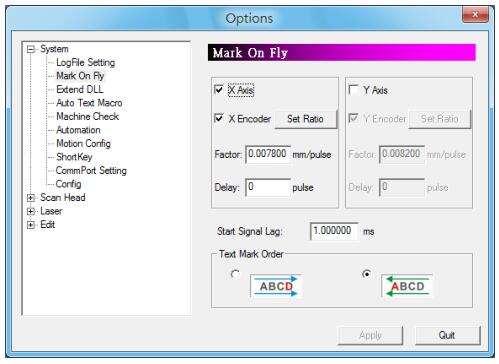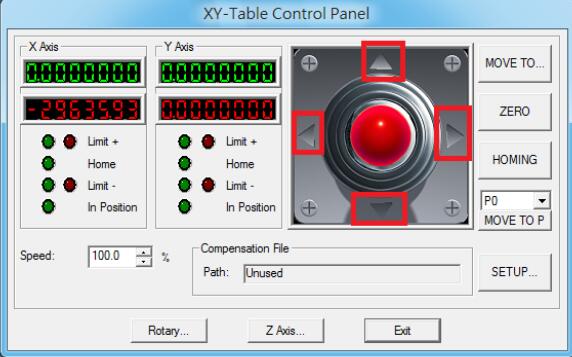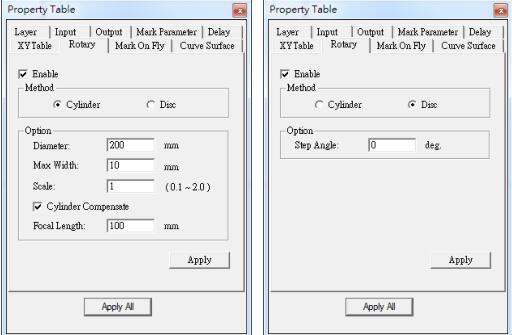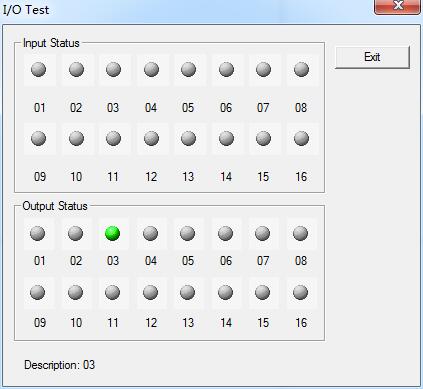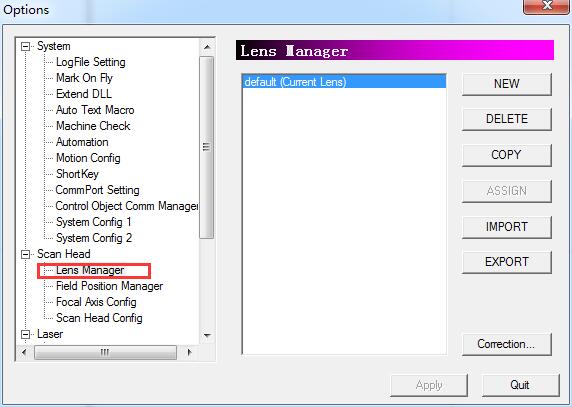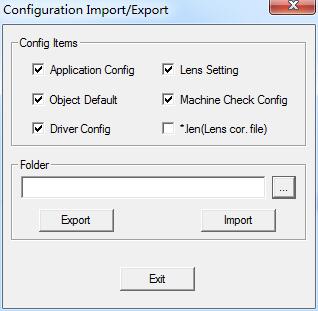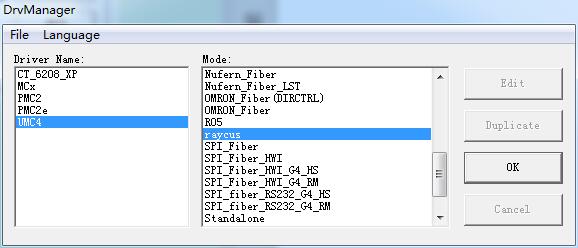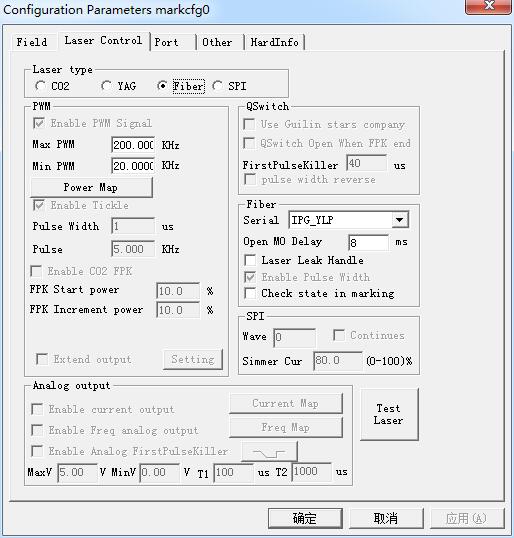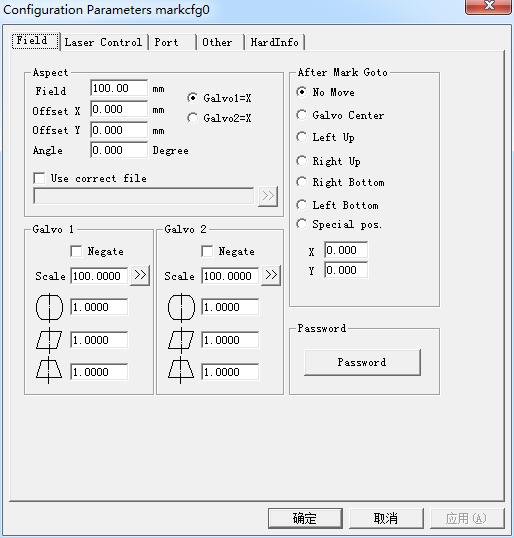Without the “Mark On Fly” function, the marking result will be incorrect while the working pieces are moving. Enable this function the system will pursue…
READ MORE ->
How to Use the Function of X/Y(/Z) Table Control?
Enable X/Y(/Z)Table Control Allow users to enable XY(/Z) Table. Users can add coordinates and then the XY(/Z) axis will move to the assigned positions in…
READ MORE ->
How to Use the Function of Rotary Marking?
Enable Rotary Marking To control the Rotary Axis, users need activate the Rotary function by clicking the Layer object in Object Browser and then go to the Rotary…
READ MORE ->
How to Use the Function of Align Light?
Mark Preview This function is used to position the marking object. The interface shows as Fig. It uses align light instead of laser to display…
READ MORE ->
How to Use the Function of Lens Correction?
“Lens Correction” function is used to fix the distortion resulted from Lens characteristics or optical problems. If the lens correction has been completed, but the…
READ MORE ->
How to Set System Info Backup and Recovery?
Configuration Import/Export Use this function to load the backup configuration files or export the current configuration files for backup. Method: 1. Select “File” from Menu…
READ MORE ->
How to Select or Change the Driver of Laser Mark Control Board in MarkingMate?
Based on the different marking controller usage, user must select a correct driver. Users need to select the driver when installing MarkingMate. Besides, they can…
READ MORE ->
System Requirement of MarkingMate 2.7 Installation
OS: Microsoft Windows 98/2000/XP/Vista/7/8. RAM: Win 98/2000/XP: 2GB Win Vista/7/8: 4GB. Resolution: 1024*768 or above. Font size must be the smaller (100%) one. PMC2 card or…
READ MORE ->
Param(F3) Configuration: Laser Control
Laser type: Co2: It indicates that current laser size is Co2 laser. YAG: It indicates current laser size is YAG laser. Fiber: It indicates that current laser size is fiber…
READ MORE ->
Param(F3) Configuration: Field
Field: the widest range for marking. Gavlo 1=x: the track of gavlo 1 uesd as the X axis. Gavlo 2=x: the track of gavlo 2 uesd as the…
READ MORE ->