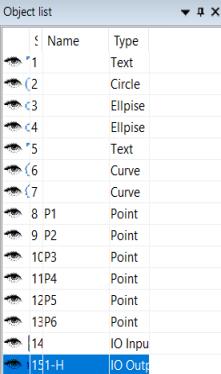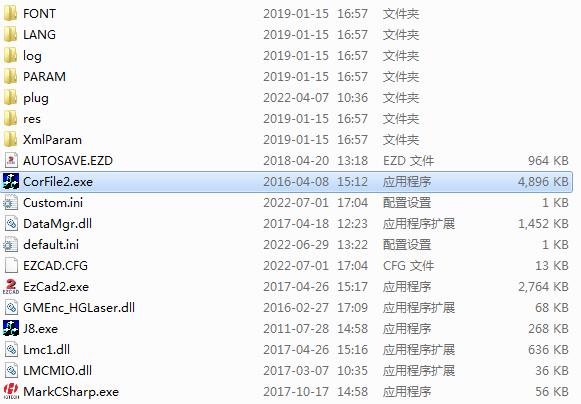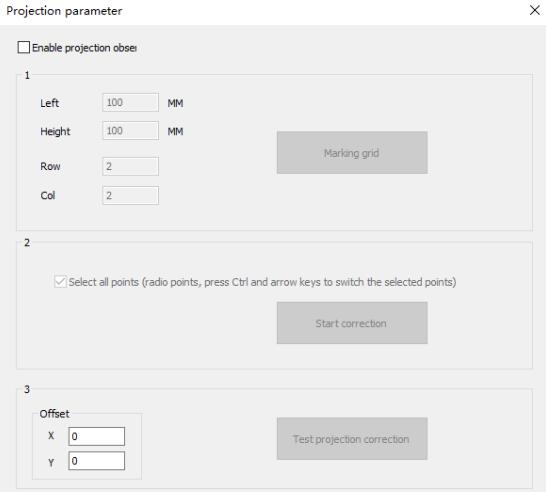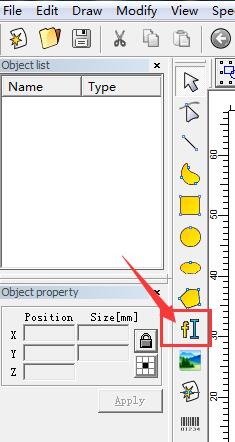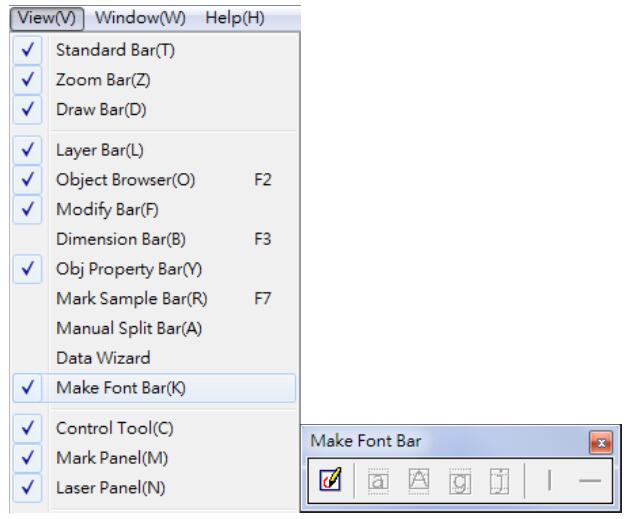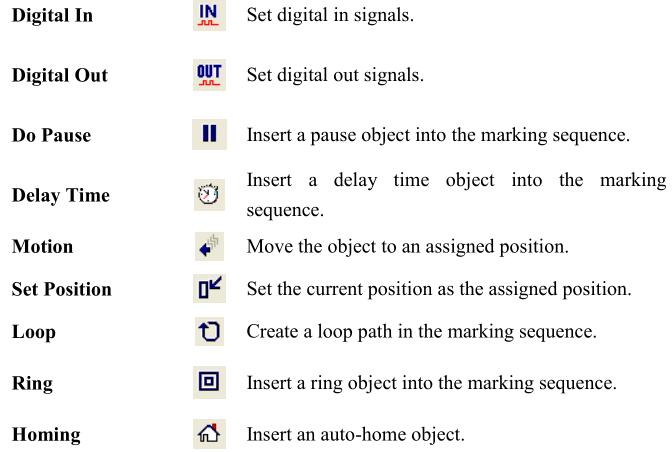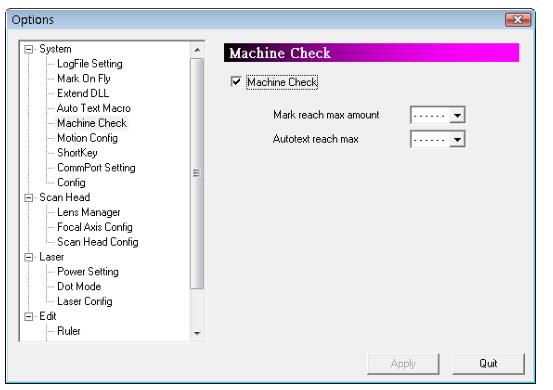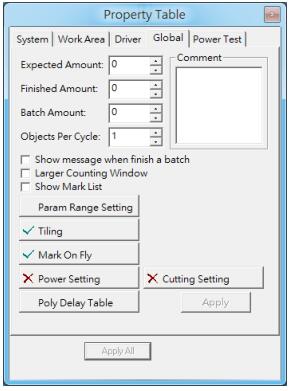On the left side of Ezcad3 is object list, as shown in Figure. When processing, the system executes the objects in the list in order….
READ MORE ->
File Menu: Recent documents
After the “Projection Parameter” menu, the files recently opened by the user are listed. The maximum number of listed files is 4. If the software…
READ MORE ->
EzCad 9-Point Calibration Method
1. Find the calibration software Open the EzCad2 file directory and double-click “Corfile2” to enter the 9-point calibration software. 2. Set the calibration parameters Click…
READ MORE ->
File Menu: Projection Parameter
Connect the external projection device. Keep the direction both scanner and projection same. Enable the project watch and click F4 to preview. When using, the…
READ MORE ->
What Are the Features of Software EzCad3?
This software has the following main functions: Edit the graphic pattern. Supports TrueType fonts, single line fonts (JSF), dot matrix fonts (DMF), one-dimensional barcodes, and…
READ MORE ->
How to Draw and Mark QR Code With Ezcad2?
Open ezcad2 software, click Draw Text. Click anywhere with the mouse in the blank area on the right and the default text will appear. Click the…
READ MORE ->
How to Use the Function of Make Font Description?
Execute Make Font Function To Execute Make Font function, please refer to the following step. Step 1 Select Make Font Bar from View Menu, see…
READ MORE ->
Automation: Control Object
The Control Object Tool Bar allows user to insert control objects, see Fig. Digital In “Digital In” is used to check the input potential signal…
READ MORE ->
Automation: Automation and I/O
If users want to apply this system in automatic process, all they need to do is understanding how the system works with I/O signals and…
READ MORE ->
How to Use the Function of Split?
Tiling Users can activate “Split” function from 「Property Table」→「Golbal」, see Fig. If the button is like × Tiling, it means the function is disable. If the…
READ MORE ->