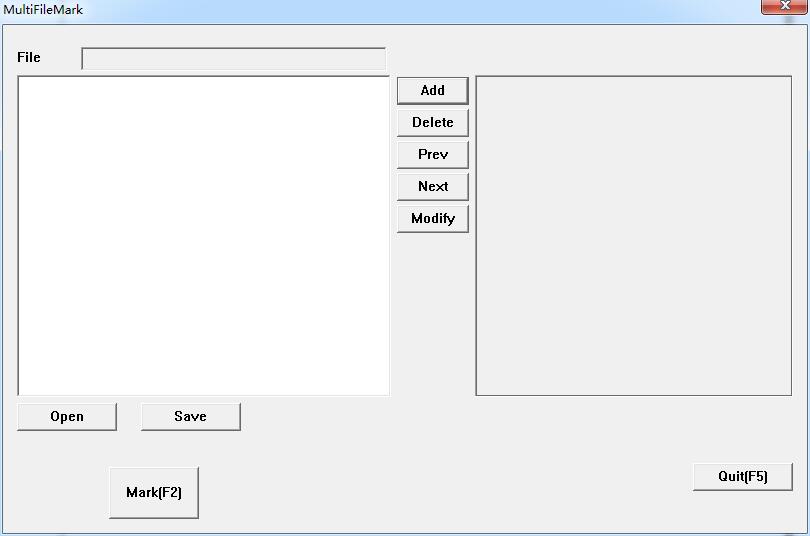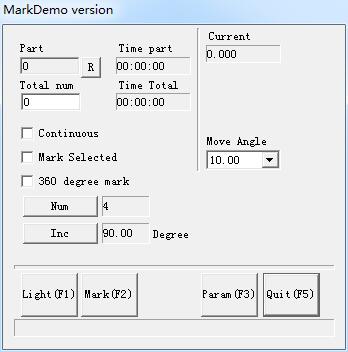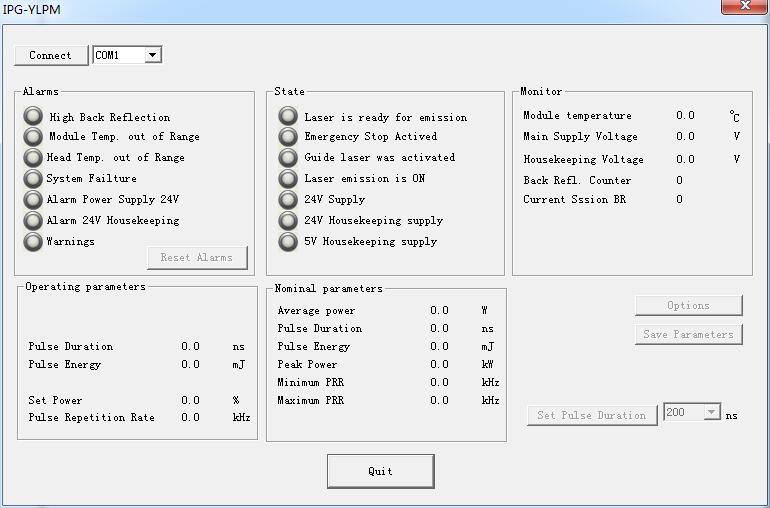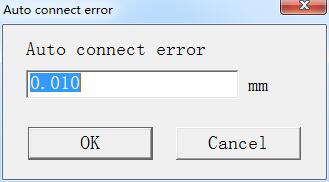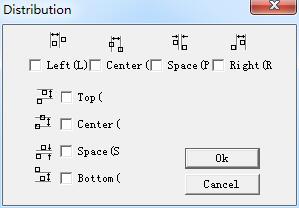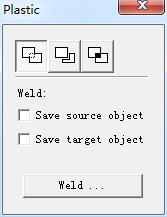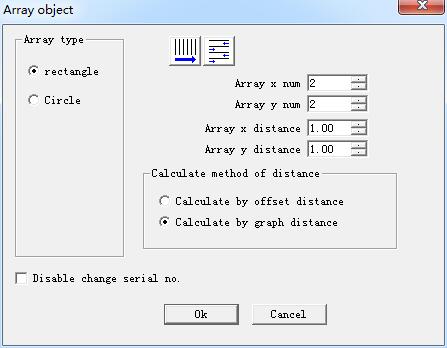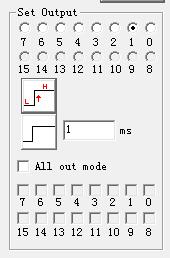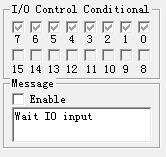“MultiFileMark” module is able to mark repeatedly different *.ezd files, avoiding changing the files. Add: Add .ezd files. The dialog box pops up after click “add”…
READ MORE ->
EzCad Manual
Laser Menu: AngleRotate2 Marking
Except the new option 360 degree mark, the others parameters in AngleRotate2 is the same as those in AngleRotate. 360 degree mark: Selected to mark the figure on the column…
READ MORE ->
Special Menu: IPG Setting
Click IPG Setting in ‘Special’ menu, the follow dialog will pop-up. It connects computer and laser through serial line for series of IPGM laser, and…
READ MORE ->
Modify Menu: Align
Command “Align” will be available only when more than one object is selected in the workspace. “Align” is used to align the objects users select…
READ MORE ->
Modify Menu: Curve Editing
Auto Connect: When selected, a dialog box will appear. Auto Connect Error: If the distance between two curves’ starting and ending points is less than…
READ MORE ->
Modify Menu: Distribution
Distribution is to several objects distribute in the workplace as considering regular. Eg: there are 6 rectangles in the workplace, when click distribute, follow dialog…
READ MORE ->
Modify Menu: Plastic
When selected, a parameter setting box will appear. : Joint two close intersect areas into one. : Shear a close intersect area contained in another….
READ MORE ->
Modify Menu: Array
Click “Array”, we can see the figure. Rectangle: The graph according to rectangle array Circle: The graph according to circle array. : Set array’s row as…
READ MORE ->
Draw Menu: Output Port
To output signal, users can select command “Output Port” in the Draw Menu or click the icon. When checked, there will be an output port property…
READ MORE ->
Draw Menu: Input Port
To check the Input signal, users can select command “Input Port” in the Draw Menu or click the icon. When selected, there will be an input…
READ MORE ->