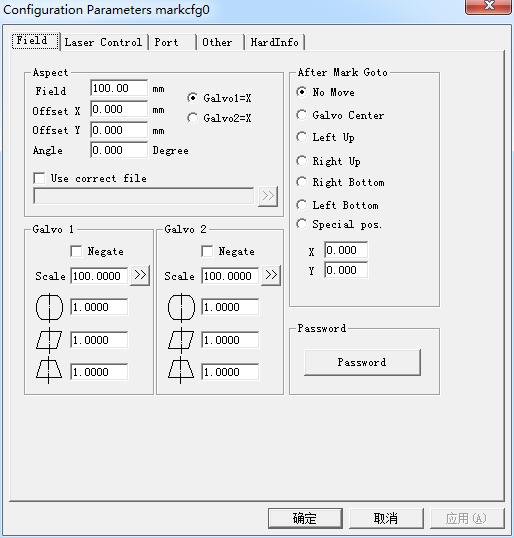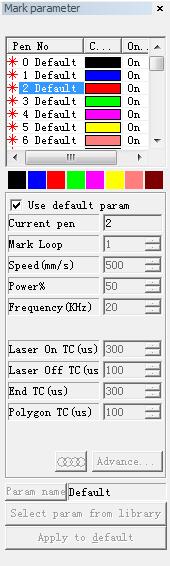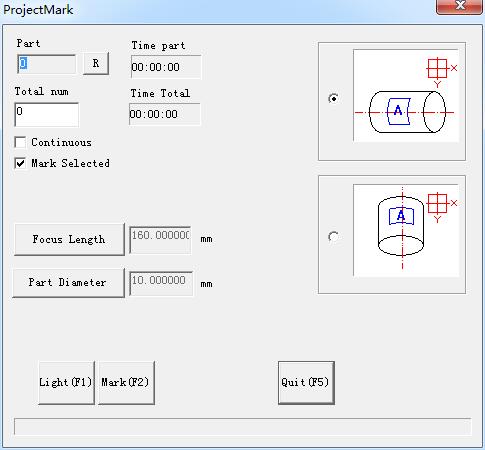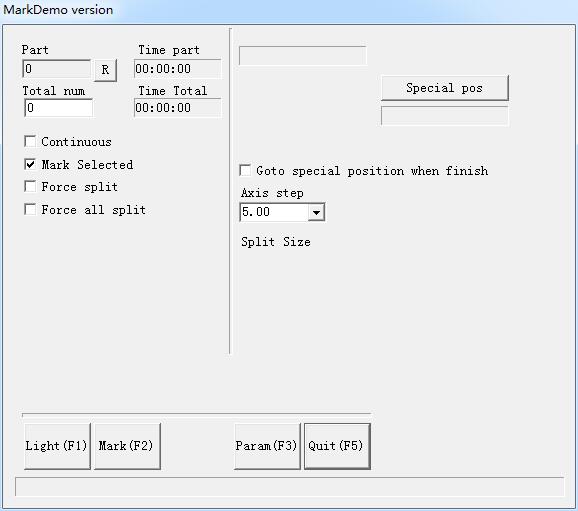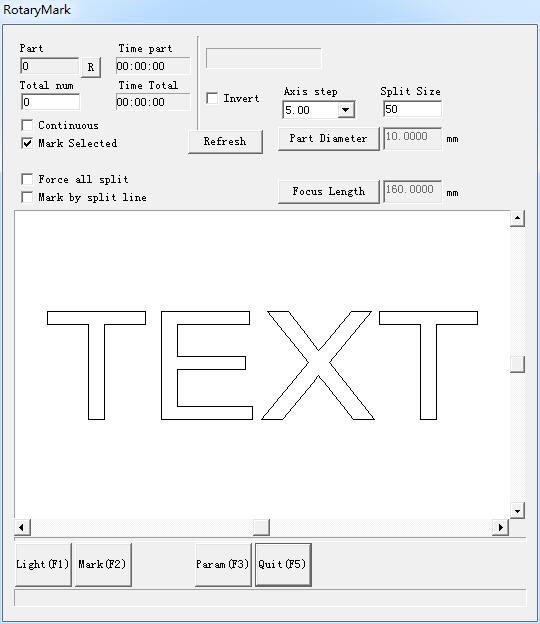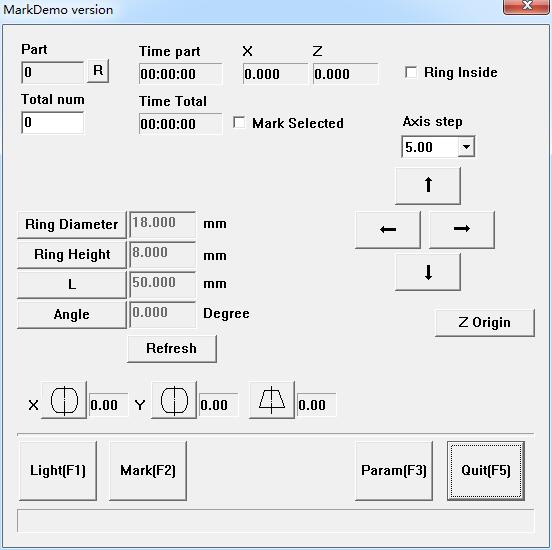Field: the widest range for marking. Gavlo 1=x: the track of gavlo 1 uesd as the X axis. Gavlo 2=x: the track of gavlo 2 uesd as the…
READ MORE ->
EzCad Manual
Mark-Control Bar
The Mark-Control Bar is located at the bottom of the main interface window, as Figure shows. Light: This item is used to mark the frame of…
READ MORE ->
Mark Parameter: Select Param From Library
Select param from library: When press this button, a dialog will pop up as figure shows. We can save the parameters to disk files, or to…
READ MORE ->
Mark Parameter: Pen List
In EzCad2, every document file has 256 pens, 0 to 255 numbered, and they are located in the top of the Marking Properties Table. Each…
READ MORE ->
Laser Menu: ProjectMark
User can change the shape of the marking object in the software according to the shape of the part, to make sure the marking result…
READ MORE ->
Laser Menu: Split Mark 2
“Split mark2” module is able to split joint big content. We can either choose an expansion axis to be X direction split joint, or choose…
READ MORE ->
Laser Menu: Rotate Text Mark
“Rotate Text Mark”: can solve the question the hatch lines and text independent mark when rotate mark the hatch text, they are cannot superposition. Using…
READ MORE ->
Laser Menu: RotaryMark
Part diameter: click it, and fill in part diameter. Focus length: click it and fill in focus length of F-θlens. Note: the two parameters effect marking result directly….
READ MORE ->
Laser Menu: Ring Text Mark
Ring text mark means mark text on ring, can mark on out surface of the ring, also can mark on inside surface of the ring, out…
READ MORE ->
Laser Menu: PowerRuler
The function of is Power Ruler mainly uses for to design each kind of scale, turn on EzCad 2 and select “PowerRuler” in the laser…
READ MORE ->