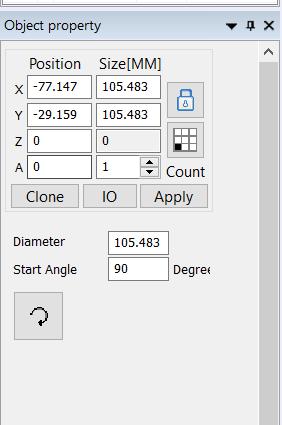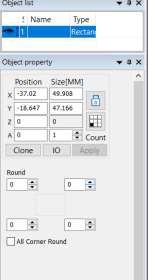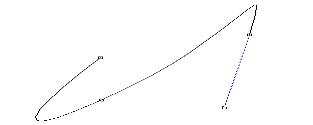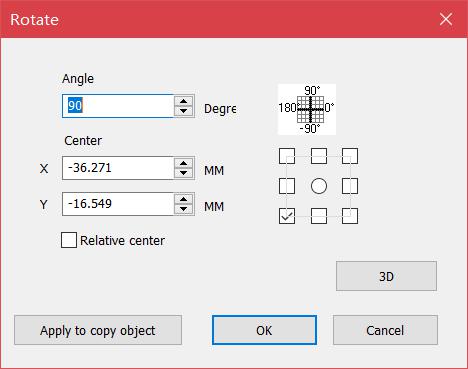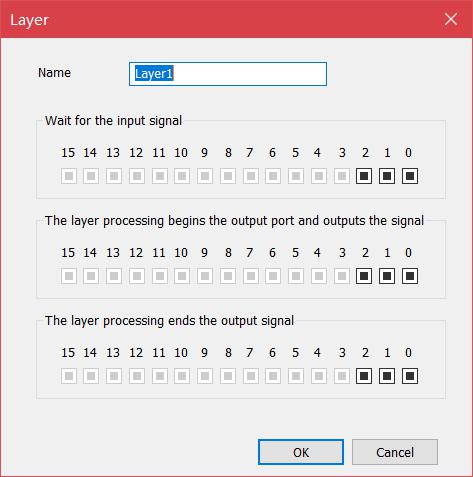To draw a circle, select the circle command in the drawing menu or click the icon. Under the draw circle command, press the left mouse…
READ MORE ->
EzCad Manual
Draw Menu: Rect
To draw a rectangle, select the Rect cursorin the drawing menu or click the icon. Under the drawing rectangle, hold down the left mouse button…
READ MORE ->
Draw Menu: Curve
To draw a curve, select the Curve command or click icon. Under the draw curve command, click the left mouse button to place the node….
READ MORE ->
Draw Menu: Line
To draw a straight line, select the “Line” cursor in the drawing menu or click the icon. The mouse changes to a cross shape. Click the left…
READ MORE ->
Draw Menu: Select, Node, Point
Select Select cursor is used to select and edit objects within your project and can move or re-size objects. Node Node cursor is used to…
READ MORE ->
Edit Menu: Node
The graphics drawn by EzCad3 software are all vector graphics. Therefore, you can modify the characteristics of the graphics to adjust the shape of the…
READ MORE ->
Edit Menu: Select
select all object: select all the objects in the current workspace select all the unselected: select all the unselected objects in current workspace. delete selected…
READ MORE ->
Edit Menu: Add layer/delete layer
‘add layer’ adding multiple layers for the software, can edit and process the content and process in the new layer. Each layer can be controlled by…
READ MORE ->
Edit Menu: Group/Ungroup
The “Group” preserves the original attributes of the selected graphic objects and combines them as a new graphical object. This combined graphical object can be…
READ MORE ->
Edit Menu: Combine/Uncombined
The “Uncombine” reduces the combined object into a single curve object. The “Combine” removes all the curves of the selected objects and combines them together…
READ MORE ->