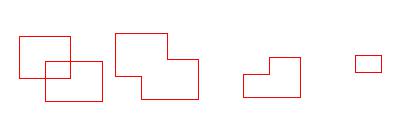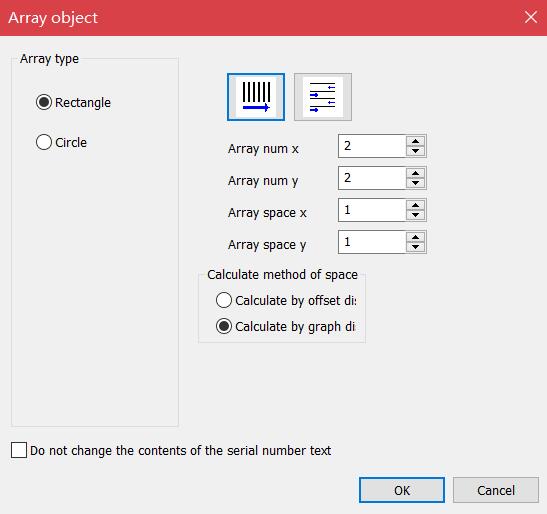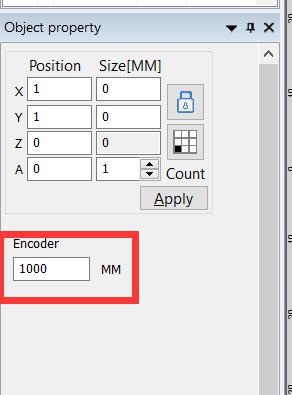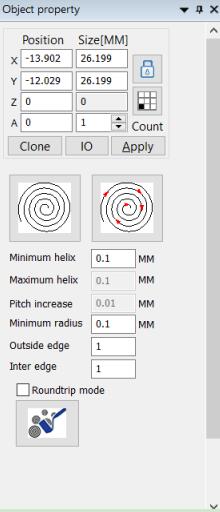There are seven models. View the whole area. You need to use the mouse to select the magnified rectangular area. If you right-click directly, the…
READ MORE ->
EzCad Manual
Modify Menu: Align
Left: Aligns objects according left of the last object in the list of objects. Hor center: Aligns objects according the horizontal centerline of the last…
READ MORE ->
Modify Menu: Plastic
weld: It is possible to merge two intersecting closed areas into one closed area. trim: You can trim a closed area out of the graphics…
READ MORE ->
Modify Menu: Curve edit
Auto connect: When the user clicks the command, user can set the connect error value. Auto connect error When the distance between the first and…
READ MORE ->
Modify Menu: Trim
When there is a curve in the object, click on the trim and the mouse will become the shape of the scissors. Curves will turn…
READ MORE ->
Modify Menu: Turn into curves
Remove the selected graphic object’s attributes and turn it into a curve object.
Modify Menu: Offset
Delete old curve: Whether to keep the original graphics. Unchecked to retain the original graphics, check to remove the original graphics, leaving only offset graphics….
READ MORE ->
Modify Menu: Array
The Modify Menu contains advanced options in modifying Arrays, arrays text, offsets, turn into curves, trim, etc. Array Clicks the array command, the system will…
READ MORE ->
Draw Menu: Encoder distance
Set the encoder movement distance. The software will calculate the encoder movement position according to the set distance value, and then mark after reaching the…
READ MORE ->
Draw Menu: Spiral
Draw a spiral. The icon in the upper left corner can change the type of spiral. There are three types of spiral: equidistant, increasing pitch,…
READ MORE ->